Team Members
The Team member feature allows users to create and manage new team members in the FileOnion app. With the Team member feature, users have the ability to perform tasks such as creating new team member profiles, providing relevant information about the team members, and managing their interactions within the app. This feature helps users organize and keep track of their documents and team members more effectively.
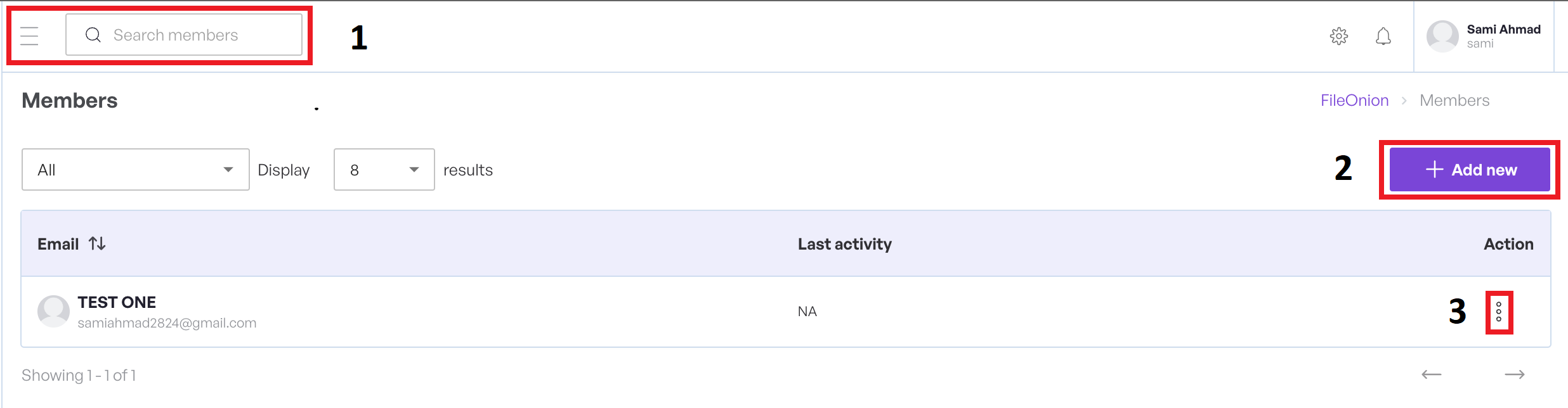
- Click the Search option we can search our member.
- We can create new team member profiles.
- Click the three dots to open the context menu that allows Edit member , Archive member and Delete member option.
Search Team Member
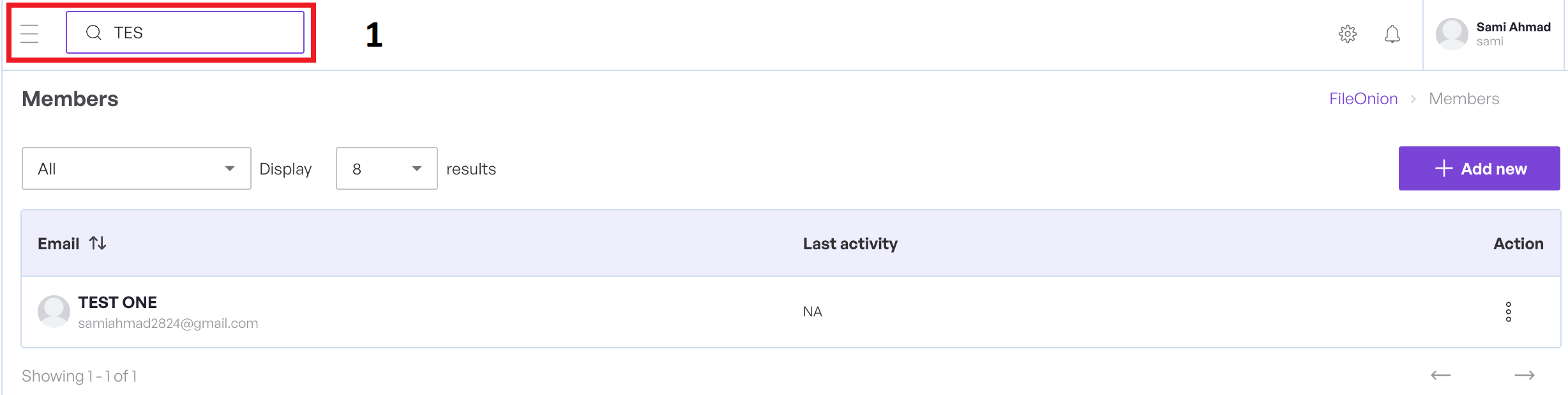
- Enter any search phrase in the search box to filter. The records are automatically filtered as you type.
New Team Member
Click the Add New button to open a new screen as shown below.
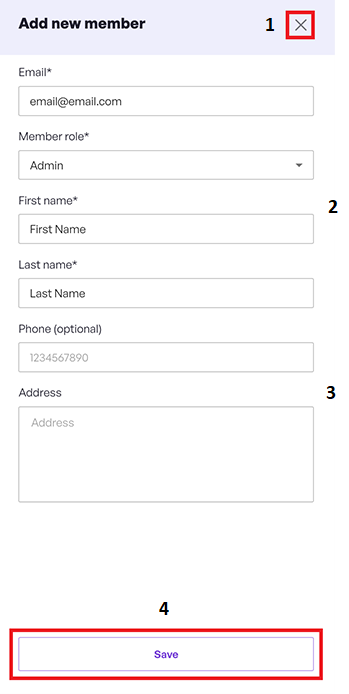
- Click X to close this screen without saving any changes.
- Fill in the relevant information against Email, Role, First name and Last name.
- If needed, you can fill information in optional fields of Phone Number and Address.
- Click Save to save the team member and close this screen.
Edit Team Member
Click the edit option from the context menu to open a new screen as shown below.
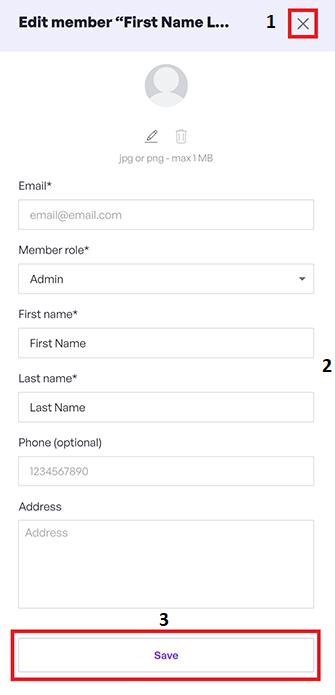
- Click X to close this screen without saving any changes.
- Update the information as required.
- Click Save to save the team member and close this screen.
Delete Member
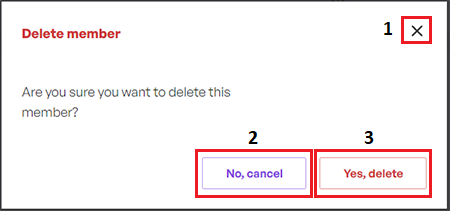
- Click X to close this modal without saving any changes.
- Click No to close this modal without saving any changes.
- Click Yes to execute.